In Primavera when we use the default “Critical” filter, it will show the critical path for the whole project (for the last activity).
How about if we want to show critical path for an activity which is somewhere in middle of project, not the last one.
In this case we can use “Multiple float paths” function.
You can go to Tool -> Schedule -> Option -> Advanced tab ->
- Check “Calculate multiple float paths”
- Check “Free Float”
- In “Display multiple float paths ending with activity”, you choose the activity you want the critical path ending with.
- In “Specify the number of paths to calculate”, I usually choose “1”.
- Click Close and Run Schedule.
Then you go to View -> Group and Sort.
- Group by “Float Path”
You can also create a Filter so that we can hide all unnecessary activity.
Then we can have the “small” critical path for the activity we want 🙂
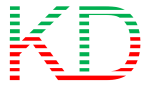

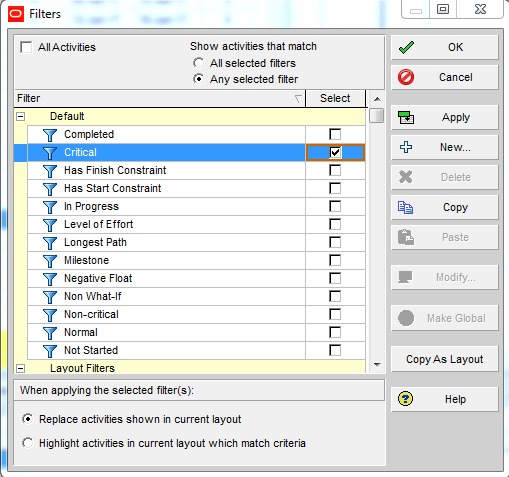



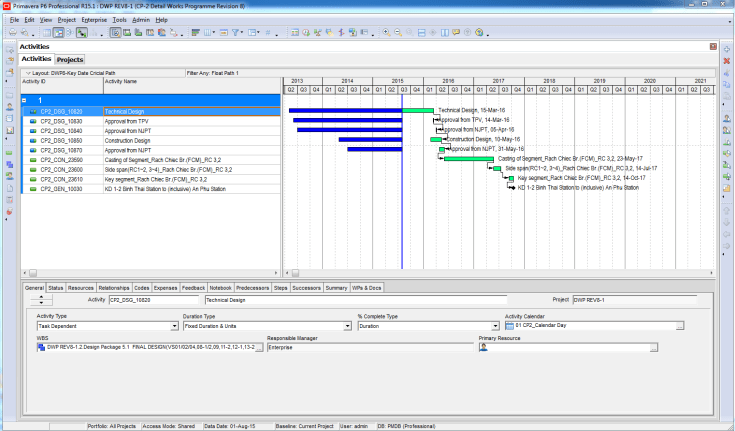
Thanks Tom. What a silly mistake 🙂
LikeLike
The way I do this for an activity in the middle of the project is take the activity desired and but a “Finish on or Before” constraint with a date of a year ago. This will drive the float on this activity and its critical path very negative. Filter on the very negative float and you will have the critical path for the desired activity.
Once complete with printing or analysis remove the constraint and re-calc the schedule to reset float based on desired project end.
LikeLiked by 1 person
It’s also a very good way. Thanks for your suggestion Mr David
LikeLike
1. “Multi float path” is good if only 1 calendar used in whole network
2. Instead of “critics path” for the desired activity, “driving path” is more appropriate
LikeLike
Mr. Do Duy,
Why do you choose Check “Free Float” instead of total float when you Calculate multiple float paths?
LikeLike
Hi Tomas,
Because my project has actual data.
So when your project has already started (having actual data), you should use Free Float. It will provide more accurate critical path.
Total Float is good when your project have not got actual data.
LikeLike
Really appreciate
it is really helpful
LikeLike
In Primavera, when you check on the Critical Filter, it doesn’t show the Critical Path. It shows the Critical Activities only. To have the Critical Path traced, you always have to work backwards from the Last (or the desired) Activity, for Driving Predecessors. Float Path has to be run with Free Float, else you will get other Constraint activities in your string (which may not be the real driver of the string)
LikeLike