Primavera P6 give us an option to decide that Baseline date is equal to Planned date or Current date.
The main purpose of this option is for Earned Value calculation.
I’ll explain that option in this article.
We have a simple project containing 3 activities. Each activity is assigned resource A.
We create a baseline called B1 and assign to our project.
Now we can show the Project Baseline date. By default Primavera will take Planned date as Baseline date.
When project start, due to a delay from Owner, Activity A start 2 days later.
Now we’re on 6th day, based on current Baseline, Activity A should complete 100%. So the Schedule % Complete is 100%.
Now the project is late because we can see Schedule Variance is negative.
However this delay is owner’s fault, not our fault. So we request to update the Baseline to show that the project start later.
Before creating a new baseline you have to make 1 important adjustment. Otherwise the Baseline date will not change.
Go to Admin -> Admin Preferences.
Go to Earned Value tab -> Earned value calculation. Select “Budgeted values with current dates”
Now We create a baseline called B2 and assign to our project.
Now the Schedule % Complete is 60% and we are not late.
That’s for Schedule.
Now we move to the Cost.
We can show the Budget At Completion column and see that the cost doesn’t change.
However we realize that the delay cause an increase of cost so we make adjustment.
One again this delay is owner’s fault, not our fault. So we request to update the Baseline to show new Budget At Completion.
Before creating a new baseline you have to make 1 important adjustment. Otherwise the Baseline date will not change.
Go to Admin -> Admin Preferences.
Go to Earned Value tab -> Earned value calculation. Select “At Completion values with current dates”
Now We create a baseline called B3 and assign to our project.
Now the Budget At Completion change.
With the update of BAC, our Earned Value, Planned Value… and other figure are more accurate now.
Now you know how to use the option in Earned value calculation.
If Budgeted values with planned dates is selected, the baseline dates are equal to the Baseline project’s Planned Start and Finish dates. If either At Completion values with current dates or Budgeted values with current dates is selected, the baseline dates are equal to the Baseline project’s Start and Finish dates. (Actual dates if they exist or planned dates if activity if not started or finished)
When there’re changes in Baseline, we should update it. So that the Earned Value Management is more accurate.
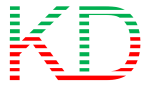
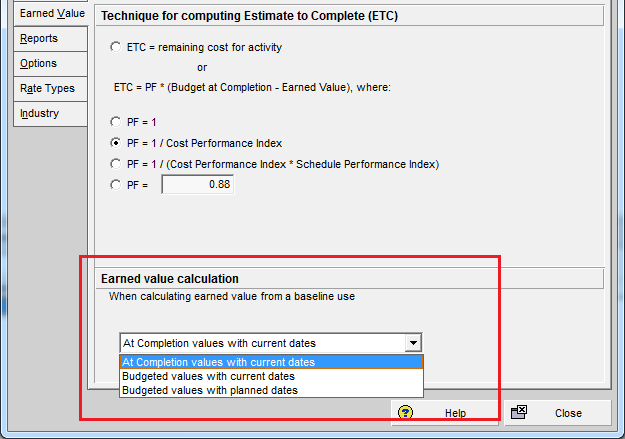









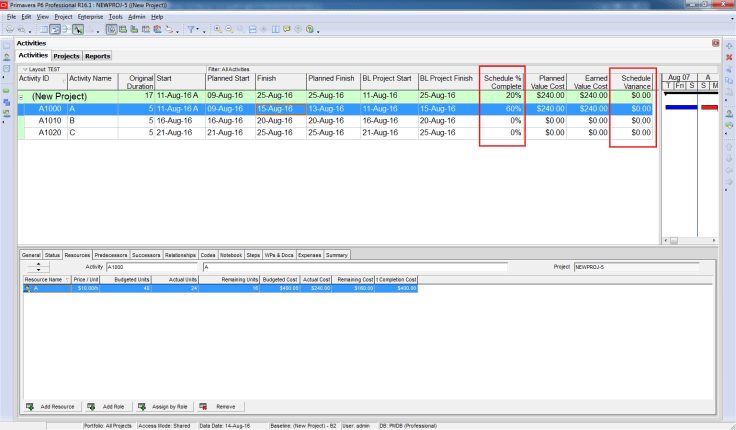






Why are you not inserting delay activities that reflect the change in time and cost? There is a recommended practice for time impact analysis through AACEI. Don’t you feel that those recommended practices should be incorporated into how you are showing the client caused delay and the associated costs?
LikeLike
You’re right. I should insert a delay event instead of editing the original plan.
However in this post I just want to focus on Primavera function so I edit the plan. That will make the example more simple.
LikeLike
hi it doesnt work to me. i used performance % complete not the Schedule complete. the performance % complete does not change in the schedule variance also. Please guide me on this. thank you
LikeLike
Hi.
These option only apply to Schedule % complete.
It does not apply to Performance % complete.
By default Performance % complete equal to Activity % complete however you can adjust this configuration.
That’s a big topic which I will write instruction when I have time 🙂
LikeLike